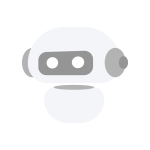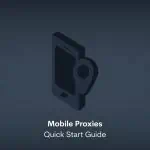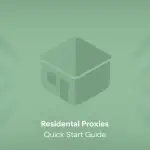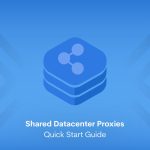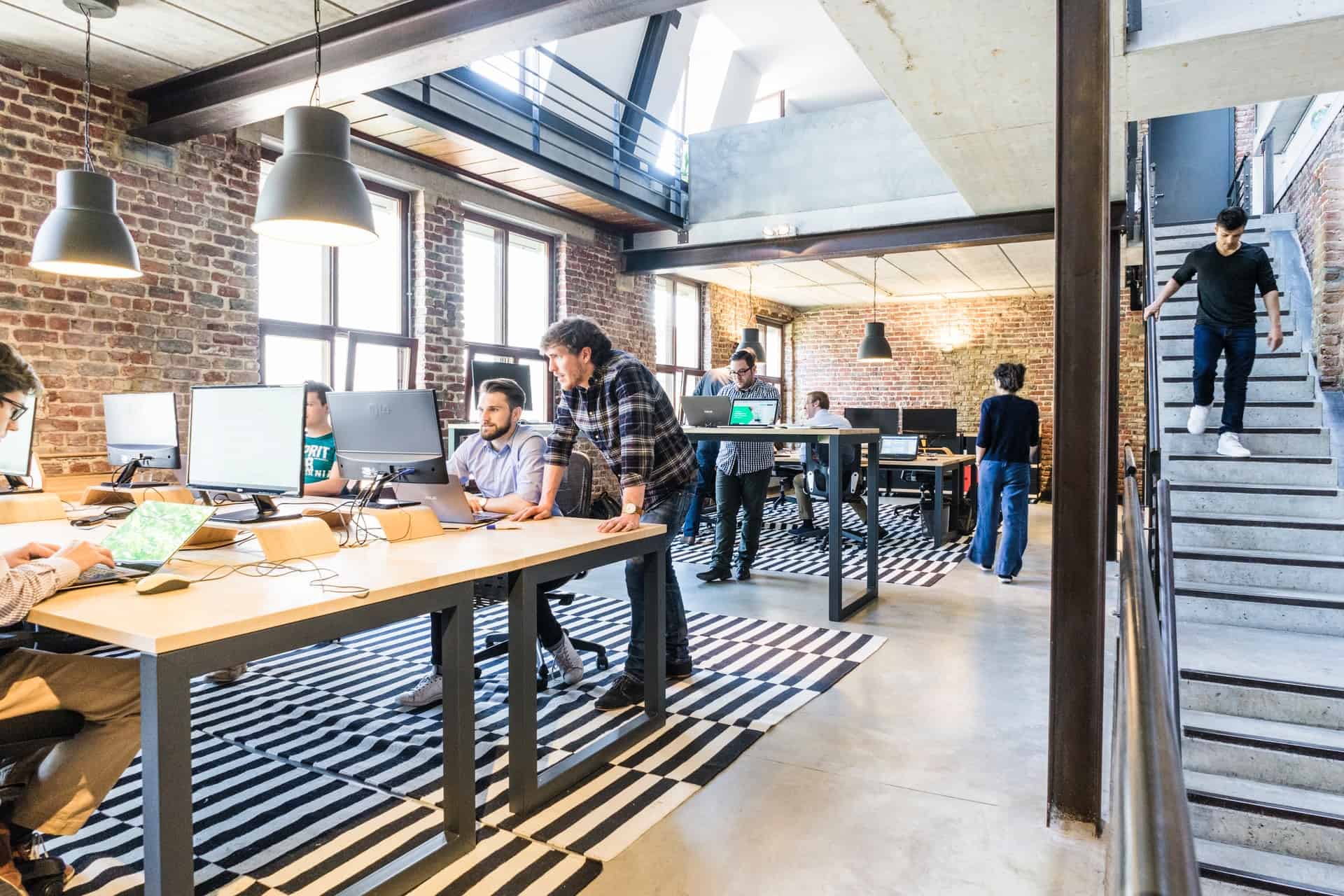- Proxiesnew
-
-
-
New York 5G & 4G Proxies: Mobile IPs, Speeds of 100-400mbps.
Texas 5G & 4G Proxies: Mobile IPs, Speeds of 50-200mbps.
Florida 5G & 4G Proxies: Mobile IPs, Speeds of 100-400mbps.
San Fransisco 5G & 4G Proxies: Mobile IPs, Speeds of 50-200mbps.
United Kingdom 5G & 4G Proxies: Mobile IPs, Speeds of 100-250mbps.
Austria 5G & 4G Proxies: Mobile IPs, Speeds of 100-250mbps.
German 5G & 4G Proxies: Mobile IPs, Speeds of 30-120mbps.
Israel 5G & 4G Proxies: Mobile IPs,
Speeds of 50-140mbps.Residential Proxies: Geo-targeting, Sticky & rotating sessions, Over 15 million IPs in 200+ countries
-
-
-
- Scraper APIs
-
-
-
Real-time social media data extraction tool for instant insights
Expert data solutions for in-depth professional profiles.
Search Engine Results Page (SERP) data extraction API.
-
-
-
- Learn
-
- Pricing
-
-
-
5G & 4G Mobile Proxies based at New York
Starts from
€24 / 2 days5G & 4G Mobile Proxies based at Texas
Starts from
€24 / 2 days5G & 4G Mobile Proxies based at Florida
Starts from
€24 / 2 days5G & 4G Mobile Proxies based at UK
Starts from
€20 / 2 days5G & 4G Mobile Proxies based at Austria
Starts from
€20 / 2 days5G & 4G Mobile Proxies based at Israel
Starts from
€20 / 2 daysAccess to multi mobile devices at all our regions at any time and pay according to your usage.
Starts from
€50 / MonthlyAccess to multi mobile devices at all our regions at any time.
Starts from
€500 / MonthlyAccess to multi mobile devices at all our regions any time and with our lowest rates.
Starts from
€6000 / YearlyAccess geo-restricted content without a hassle.
Starts from
€50 / MonthlyReal-time social media data extraction tool for instant insights
Starts from
€500 / MonthlyExpert data solutions for in-depth professional profiles.
Starts from
€500 / MonthlySearch Engine Results Page (SERP) data extraction API.
Starts from
€500 / Monthly
-
-
-
- Blogs
- Solutions
-
-
-
Data sourcing for LLMs & ML
Crucial proxy selection for complex e-commerce
Brand recognition takes time and is crucial for protection.
Accelerate your ventures with our SEO proxies.
Accelerate your ventures with our SEO proxies.
E-marketers face ad fraud risks.
-
-
-
- 24h Free trial
- Login