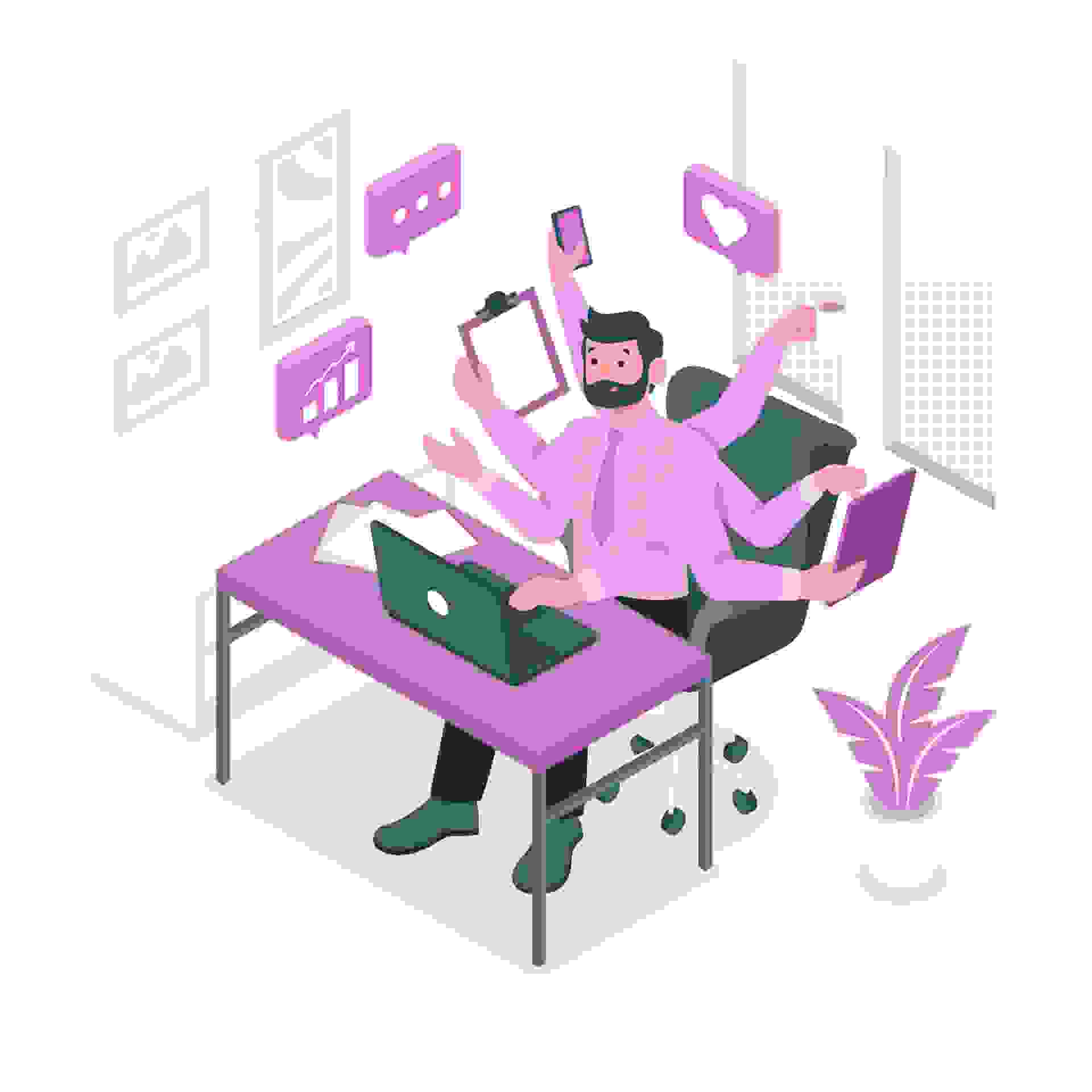Browser fingerprinting affects the web crawling market and your personal endeavors. It is currently the most effective tool against web scraping bots. How? It allows them to be identified even more quickly. This is a big development in the future of site crawling and a challenge for many data-driven businesses. Multilogin App is one of its kind. It could mask your browser fingerprint, and show a website a different one. Of course, it is best used with the aid of proxies.
Handling more than a handful of accounts will require you to use proxies. Many mainstream websites, such as Google, Facebook, eBay, and Amazon, verify how many accounts are signed in from a single IP address. If there are so many, those accounts are often restricted or suspended. As a result, it’s critical to link to these accounts using proxies. The Social Proxy provides reliable and secure proxies. Our proxy servers will hide your true IP address and make it seem as if you’re logging into different accounts from different places.
What is Multilogin App?
Multilogin is an application that takes an entirely natural strategy to browser fingerprinting. Instead of blocking pages from accessing your fingerprint, Multilogin replaces it with another.
In this app, you may create accounts to further hide your device’s footprint on any website. This will come in handy when you are either growing a business online, gaining followers, and web scraping.
Multilogin App doesn’t have its own proxy server. Good thing, it supports a handful of connection types so that you can link your then owned proxy to the app. Here are the steps on how to set up your proxy in Multilogin App:
- Open the Multilogin software and select New Browser Profile from the right-hand panel of choices.
- This will take you to another window where you can edit or add a browser profile. From the options, click Edit Proxy Settings.
- From the dropdown menu, select HTTP proxy. Fill in the proxy information as well as the username and password for your sub-user. You don’t need to enter a username/password if your IP is whitelisted. Then press Check Proxy to see if the setup is complete.
- You should get a response indicating External IP. Finally, save changes by clicking Create Profile.
Conclusion
Multilogin App and The Social Proxy make it easier to set up business processes. With Multilogin’s browser profile sharing and exchange tools, and the reliability of our proxy servers, you’ll never have to think about security risks or hassles again!