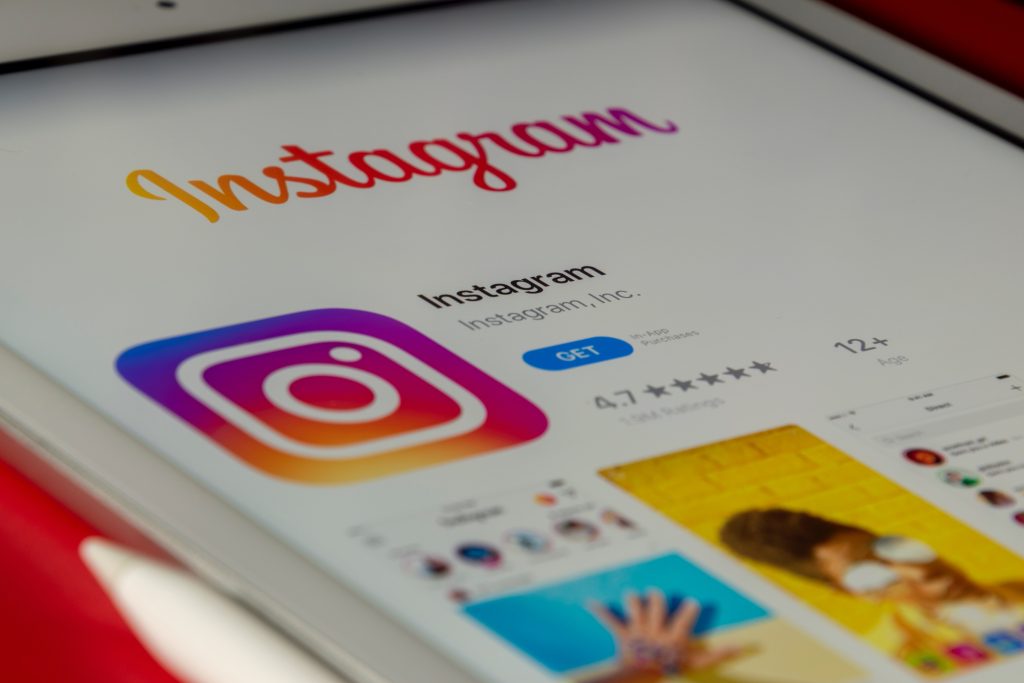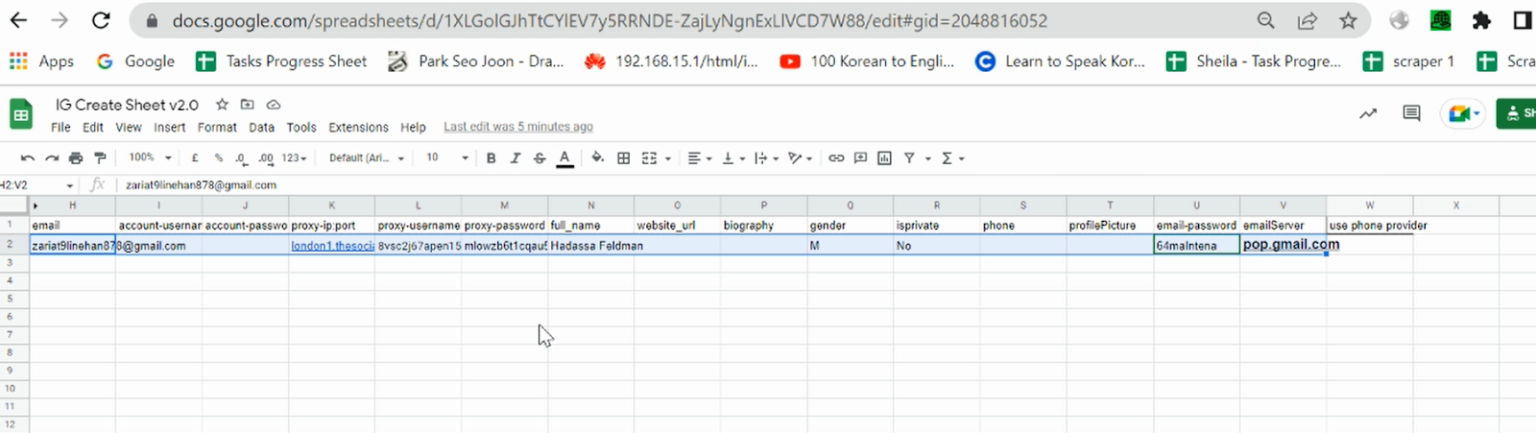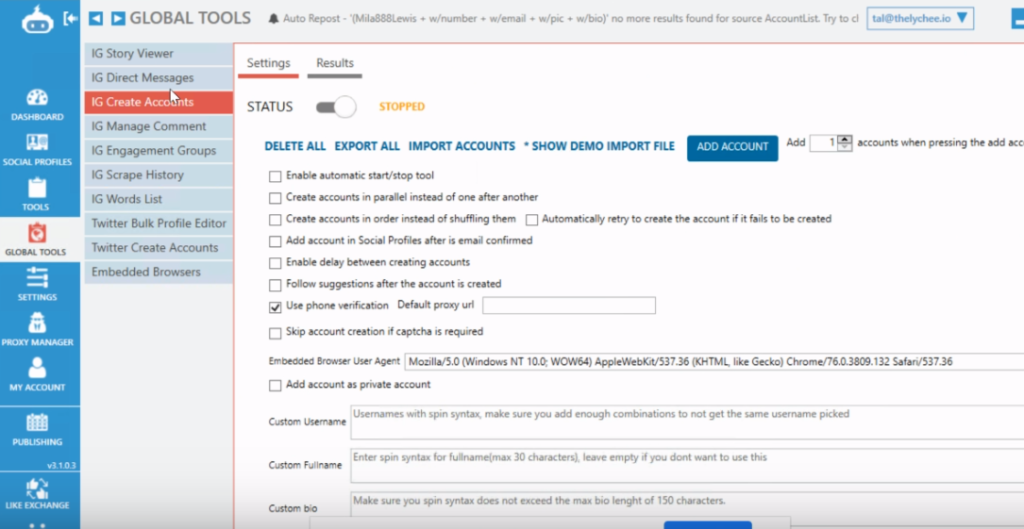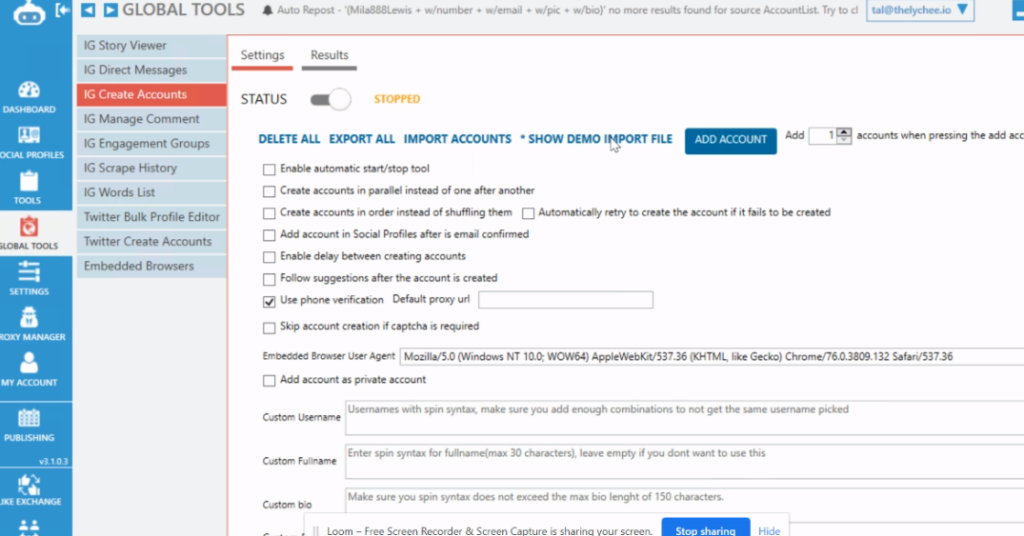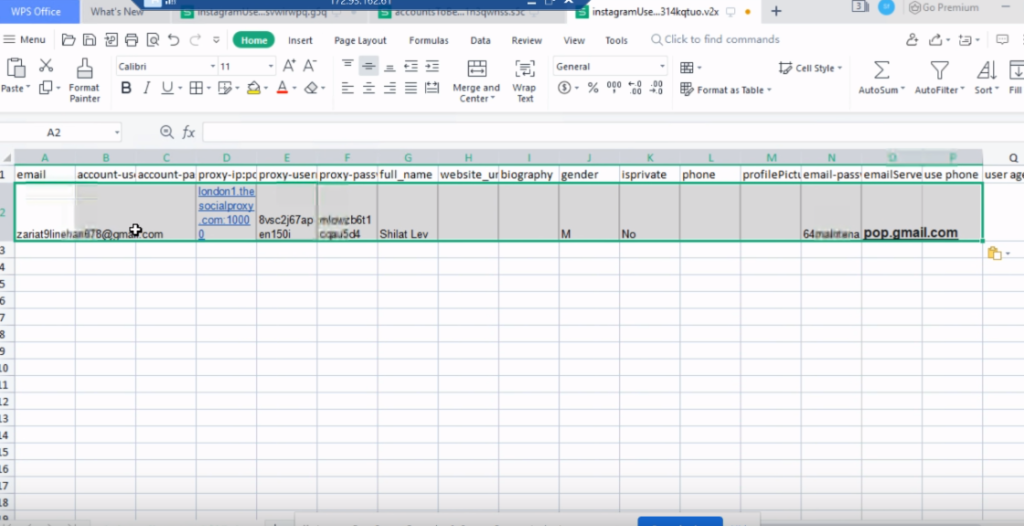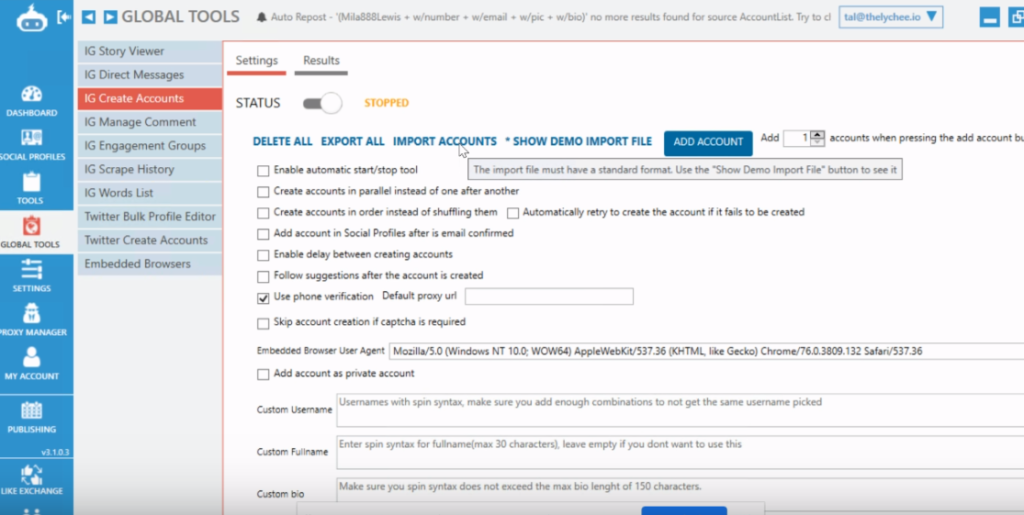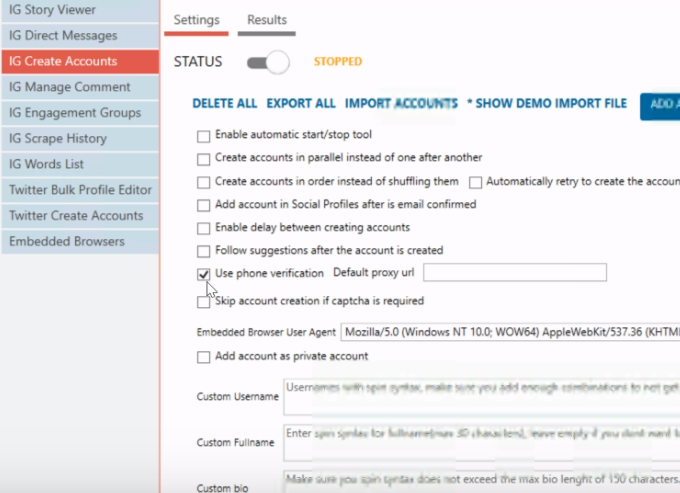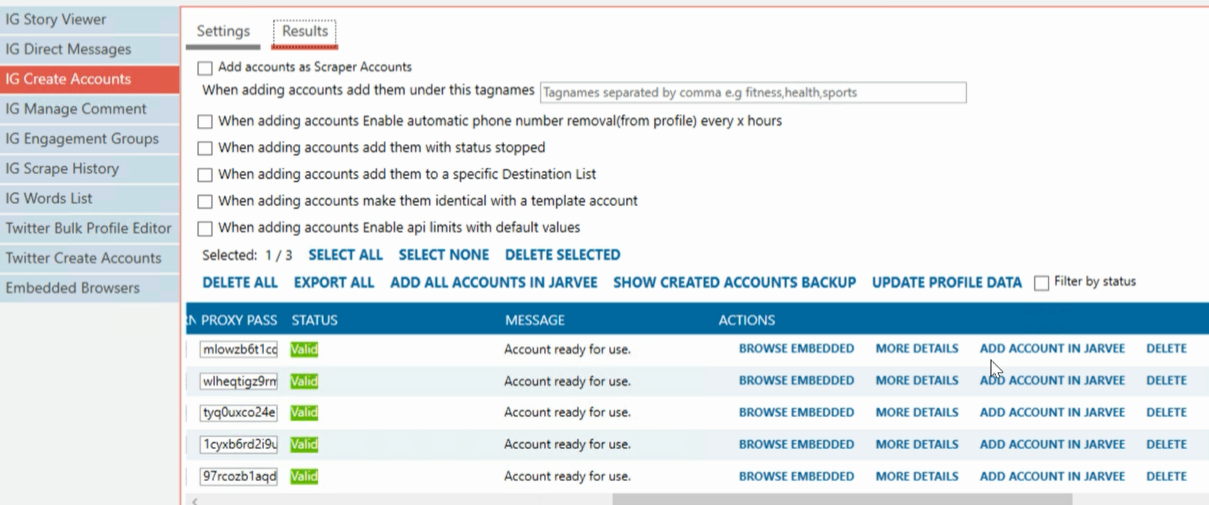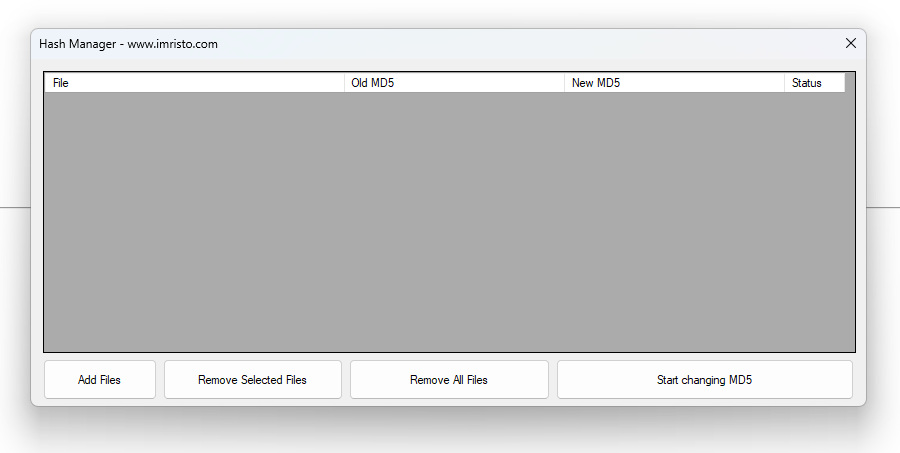Unlimited IP Pool
- Login
- Dashboard
- Start Free Trial
- Proxiesnew
-
-
-
Cost Effective IP Pool
Cost Effective IP Pool
-
-
-
- AI Scrapers
-
- Solutions
-
-
-
Data Sourcing for LLMs & ML
Accelerate ventures securely
Proxy selection for complex cases
Some other kind of copy
Protect your brand on the web
Reduce ad fraud risks
-
-
-
- Pricing
- |
- Resources
-
-
Resources menu
-
-
- Quick Start Guides